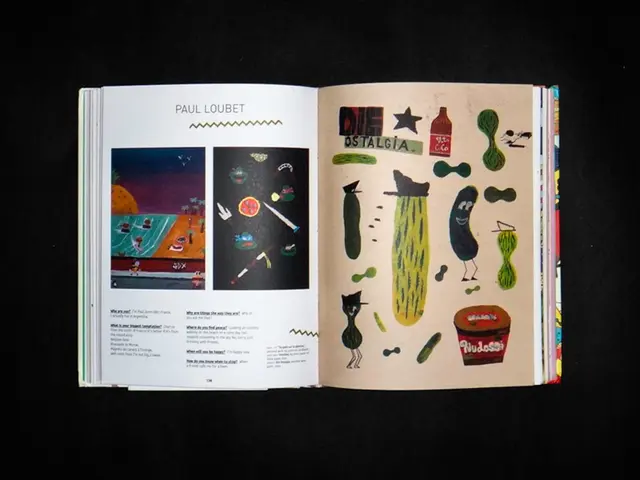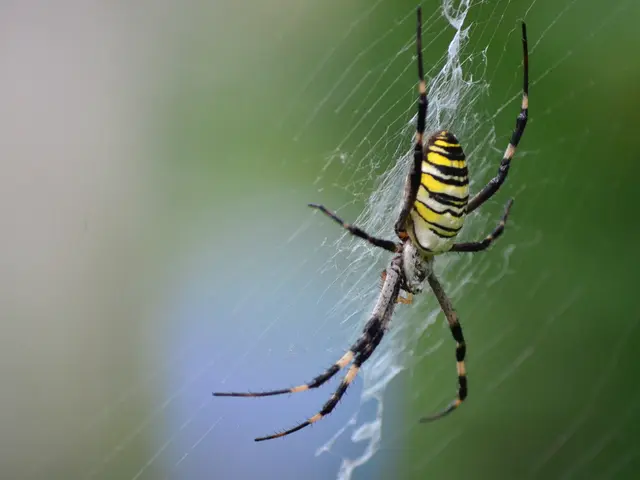Instructions for Setting Up Moodle Learning Management System on Debian 12 Operating System
Welcome to our guide on deploying Moodle LMS (Learning Management System) on Debian 12. This article outlines the steps required to set up a stable, secure, and high-performance Moodle environment.
1. System Requirements
- Operating System: Debian 12 (or Ubuntu 24, similar to Debian 12)
- Web Server: Apache2 recommended
- Database Server: MariaDB or PostgreSQL (choose one; MariaDB often preferred)
- PHP Version: PHP 8.2 or later, with required PHP extensions
- Memory: At least 512MB RAM for small deployments; more for larger sites
- Storage: Depends on your courses and user data; plan accordingly
2. Initial System Update and Required Packages Installation
- Switch to root or use sudo:
- Update package index and upgrade installed packages:
- Install Apache2, PHP with required modules, and Composer:
- Install MariaDB server (or PostgreSQL if preferred):
- Enable and start Apache and MariaDB:
3. Configure MariaDB Database for Moodle
- Secure MariaDB (run interactively):
- Login to MariaDB shell:
- Create database and user for Moodle: Replace with a secure password.
4. Download and Unpack Moodle
- Navigate to the web root directory:
- Download the latest Moodle package (example for Moodle 5.0):
- Extract Moodle:
- Set ownership to Apache web user:
- Create Moodle data directory outside web root for security:
5. Configure PHP for Moodle
- Edit the Apache PHP config file (for PHP 8.2):
- Adjust these settings (minimum recommended for Moodle):
- Restart Apache to apply changes:
6. Configure Apache Web Server for Moodle
- Create a new Apache config file :
```apache
```
- Enable rewrite module and Moodle site, disable default site:
7. Set Up UFW Firewall
- Allow HTTP and HTTPS traffic:
- Enable firewall (if not already enabled):
- Check status:
8. Install SSL with Let’s Encrypt (Certbot)
- Install Certbot and its Apache plugin:
- Obtain and install SSL certificate:
- Follow prompts to configure HTTPS automatically.
- Certbot installs SSL and configures Apache accordingly.
- Test HTTPS by navigating to .
9. Complete Moodle Installation via Web Installer
- Open your browser and go to (or if SSL is set).
- Follow the Moodle web installer to:
- Choose language
- Confirm paths:
- Moodle directory:
- Data directory:
- Enter database details (database name, user, password)
- Configure admin account
- Complete installation with plugins setup
Additional Notes
- Always backup Moodle data and database before upgrades.
- Adjust PHP and server configurations based on your site usage and user load.
- Consider setting up cron job for Moodle tasks:
- For production environments, consider hardening security further and regularly update all software components.
This process is adapted from official Moodle documentation for Debian-based systems and updated for Debian 12 and Moodle 5 compatibility[1][2].
[1] https://docs.moodle.org/311/en/Debian [2] https://docs.moodle.org/311/en/Installing_Moodle_on_Debian-based_Linux
- To manage your Moodle learning management system effectively, you may want to research and integrate best practices from other areas, such as enhancing your home-and-garden lifestyle with a smart garden involves a similar data-and-cloud-computing approach, where sensors connect to an application to monitor plant growth and water usage.
- Furthermore, technology could potentially be used to optimize the performance of your Moodle environment by integrating AI algorithms that adapt to user behavior and improve course suggestions based on learning patterns.